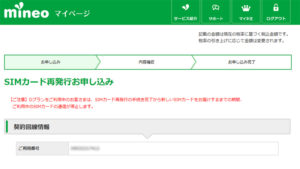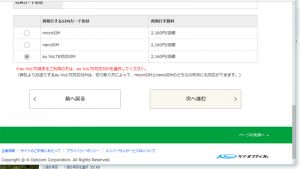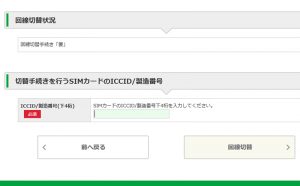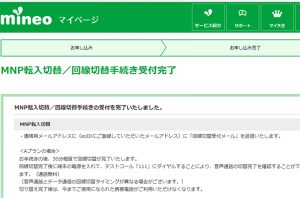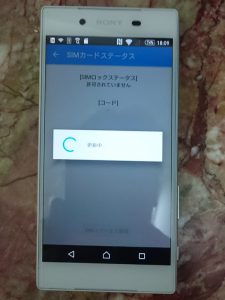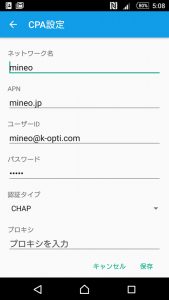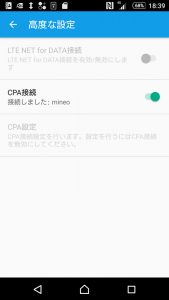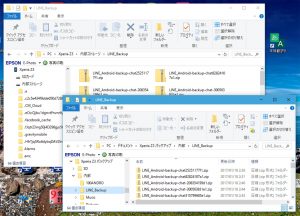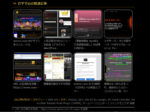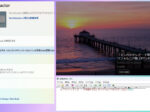Last updated: May 27, 2020 at 3:09 PM
Last updated: May 27, 2020 at 3:09 PM
In the case of the au line of 1600 yen per month, the call data communication is available to the total of 4G by getting 1G from the free tank of the capacity of 3G of the mineo community "Mine king" for 1600 yen per month.
This time, i've been using it so farXperia Z3I changed the model to the new VoLTE terminal Xperia Z5-au-SOV32 from, i'll summarize the procedure in the blog.
(1) Reissue of SIM card
To use the Xperia Z5, you need to have a VoLTE-compatible SIM.
You can't use the non-VoLTE Nano SIM you've been using.
Therefore, we reissued the SIM card from the Mayneo site.
Three days after signing up, I received a new SIM card.
- SIM Card Reissue 1
- SIM Card Reissue 2
Application for SIM unlock
In the contract of the AU line of Myneo, if the terminal of AU so far, but i was able to use it as it is if I insert the SIM of Myneo, The VoLTE terminal after Xperia Z5, can not be used without unlocking the SIM.
Each carrier seems to be worried about the recent outflow of customers to cheap SIM(MVNO), which may be a measure to stop it.
If the device is 180 days after the release, you can accept the application for 3240 yen at the au shop window. You will need to present your device and ID.
In addition, SIM unlock, terminal with au network usage limit × is not accepted. Since the terminal of the network usage restriction △has not yet finished the payment of the division, if the payment of the subscriber of the terminal is delayed, it is possible that the cancellation of use is disposed of by AU, and the network usage restriction changes to ×in the future. In that case, 4G communication stops, so in effect, the terminal will never be able to use it again.
Based on the above. It sticks to a little high, but the network use limit was to obtain the used terminal of 0 from Yafuoku this time.
*July 13, 2017 Added
Au will only be able to release the sim lock application from December 1, 2017 to only the subscriber of the terminal. Other conditions have also been changed, from August 1 can be released after 101 days from the date of purchase, from December 1 can be released immediately if a lump sum payment (however, only if there is a purchase history of the subscriber himself)
*Added on April 16, 2018
Models released after au's Xperia XZ1 [SOV36] can now be used with the au plan (A plan) without unlocking the SIM lock. 😉
- SIM Unlock Application Form
- Xperia Z5 – 1
- Xperia Z5 – 2
(3) Line switching
Once the SIM card arrives and the application for unlocking the SIM of the terminal is completed, the line switching will be made from the Site of Minoneo at the convenient time zone (MNP reception time is 9:00-21:00). After the process is executed, the line will be switched to the new SIM in about 30 minutes (for au lines).
- Line switching 1
- Line switching 2
(4) SIM card
When the time of completion of the line switching, install the SIM card with the terminal turned off.
- SIM card mounted
•SIM unlock (for au lines)
With your device turned on and Wi-Fi turned on, the SIM card status is updated and sim unlocked in the "SIM Card Status" settings.
- Choosing sim card status
- Select SIM Status Update
- Updating SIM lock status
- Sim lock status update complete
(6) SIM CPA settings
Turn off Wi-Fi and set the SIM's CPA settings (APN, etc.) in the "Advanced Settings" settings.
If successfully connected to The Mineo, the CPA connection will be on "Connected: mineo".
- SIM CPA Settings 1
- SIM CPA Settings 2
- SIM CPA Settings 3
(7) Restoring line data
In advance, the talk history of the line that had been backed up from Xperia Z3 to the PC is connected to the new terminal Xperia Z5 and usb connection and restore. Line talk history data is stored in a folder "LINE_Backup" in internal storage. Immediately after backing the talk history on the line, the backup data is displayed if you restart the terminal and connect it to the PC because it is not reflected in the backup folder.
If necessary, restore data from other apps in internal storage (snow, Ringtones, and so on).
In my case, all the music and image data was stored on the SD card, so the transfer of those data was only to replace the SD card.
In addition, the saifu mobile phone app, such as line account and mobile Suica, it is necessary to go through the procedure of the model change in advance in the app of the previous model.
*August 3, 2017
Line Talk History, in the latest line app, now you can automatically back up and restore all data to your google account.
⇒ Settings → Talk → Backup and Restore Talk History → Back up to Google Drive
- LINE Backup – Xperia Z3 to PC
- LINE Backup – PC to Xperia Z5