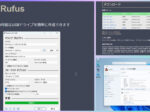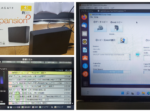Last updated: September 21, 2023 at 5:12 PM
Last updated: September 21, 2023 at 5:12 PM
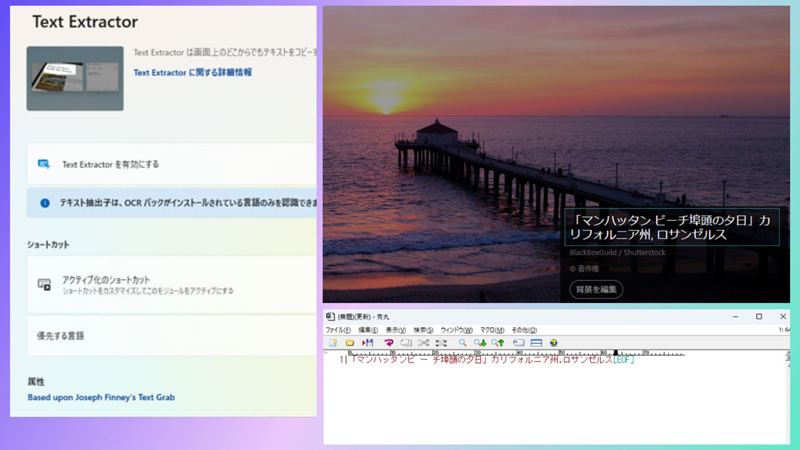
PowerToys is a set of utility tools for the Windows operating system that is being developed as open source by Microsoft to improve user convenience.
Below are the main features and components of PowerToys:
- FancyZones: A window management tool that allows you to create virtual "zones" on your screen and snap application windows to those zones. This allows you to organize your windows and improve multitasking.
- PowerRename: A tool that allows you to easily rename files and folders in bulk. Advanced options such as regular expressions and filtering are also provided.
- PowerToys Run: A launcher that allows you to quickly launch applications and files with keyboard shortcuts. You can start it by pressing Windows key + Spacebar and search and run it.
- Keyboard Manager: A keyboard customization and remapping tool that allows you to change the behavior of specific keys. This is especially useful for customizing keyboard shortcuts or switching keyboard settings for different languages.
- File Explorer Add-on: PowerToys also includes a File Explorer extension with improvements to context menus and folder previews. ★Note: Enabling a preview handler will override any other preview handlers that are already installed. There are reports of incompatibilities between Outlook and PDF preview handlers.
- ColorPicker: A system-wide color selection utility for selecting colors from any screen and copying them to the clipboard in a configurable format.
- Text Extractor: Copy text from anywhere on the screen, including within images and videos.
- Image Resizer: A Windows shell extension for resizing images in bulk.
PowerToys has been around since the Windows 95 era, and continued to be available until Windows XP. It was not provided after Vista, but it has been resumed as open source for Windows 10 since May 2019.
Currently available for Windows 10 and Windows 11, PowerToys is a useful toolset that helps users customize their Windows experience and improve their work efficiency. It can be said that it is a collection of functions mainly for power users.
Also, since it is open source, it is actively supported by a developer community and new features and updates are released regularly.
Installing PowerToys
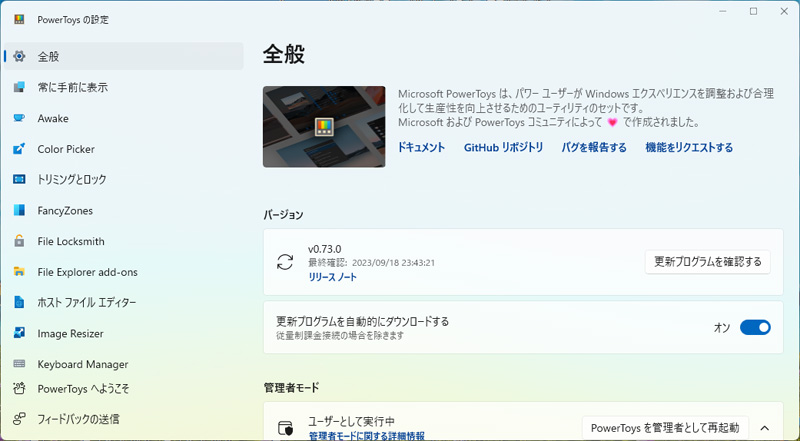
We recommend installing PowerToys from GitHub. For installation details, please refer to the following article published by Microsoft.
Examples of using PowerToys
We will pick up the following two utilities as examples of how to use PowerToys.
Text Extractor utility (OCR function)
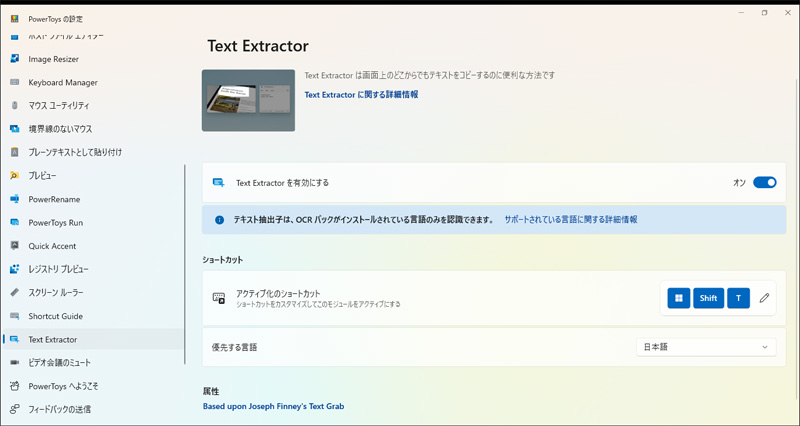
Enabling Text Extractor in the PowerToys Settings app allows you to copy text from anywhere on the screen, including within images and videos.
As shown in the gallery below, use the quick key shortcut (Win+Shift+T) within the screen to select the diagonal corner of the area to scan, which will detect text in the image and copy the string to the clipboard. .
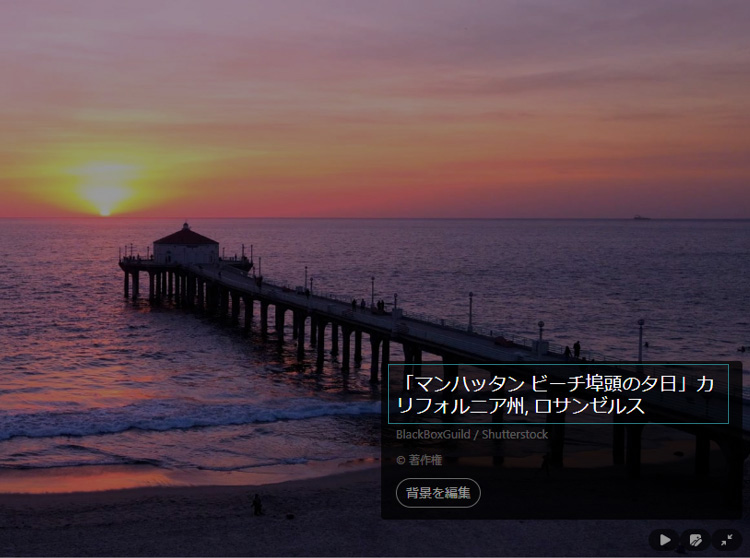
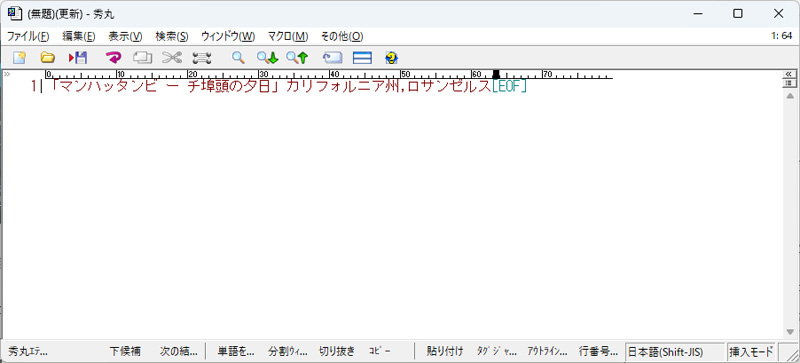
In addition, there is also the following QuickOCR, which has the same functionality as Text Extractor.
QuickOCR is an OCR tool that reads the text within the area you drag around with the mouse, as shown below, and extracts the results into a dedicated window.
This app, like Text Extractor, is a utility that uses Windows' built-in OCR engine (OCR language pack), so the detection accuracy is the same as Text Extractor.
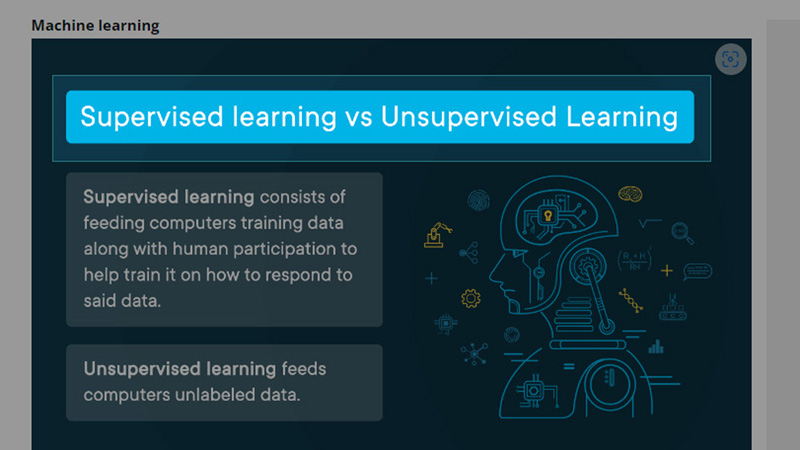
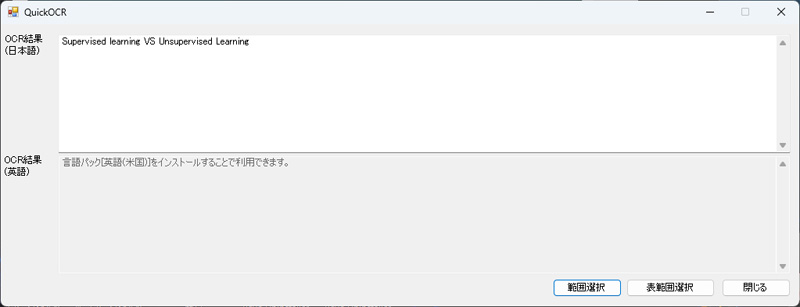
ColorPicker utility
Enabling ColorPicker in the PowerToys Settings app allows you to select a color from any screen using quick key shortcuts (Win+Shift+C) and select it in a configurable format (default: HEX) to copy to the clipboard.
The editor allows you to view the history of a selected color and copy its representation in a predefined string format.
Examples of these functions include the creation of various documents (HTML5, CSS, etc.) and use as an auxiliary tool for graphics design.
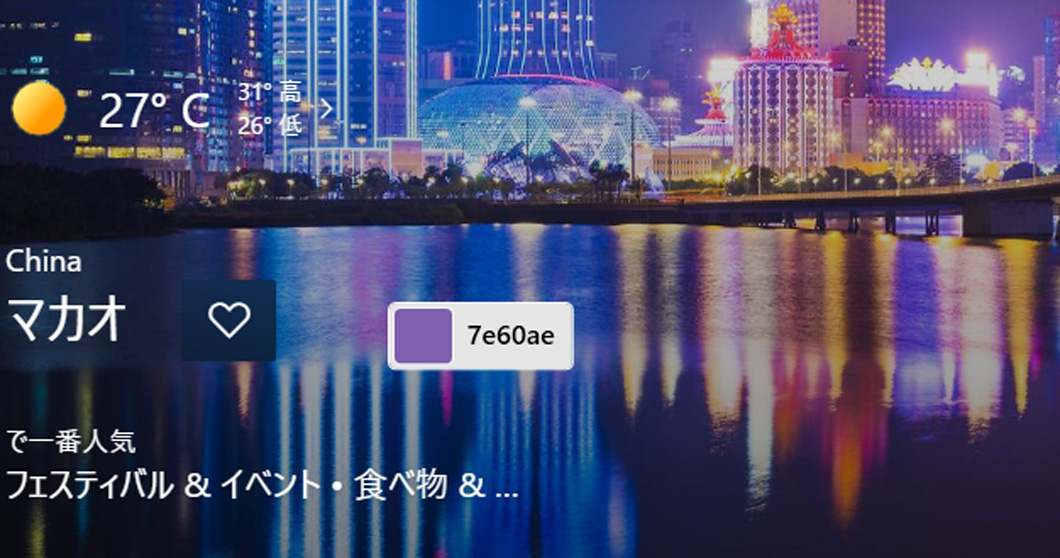
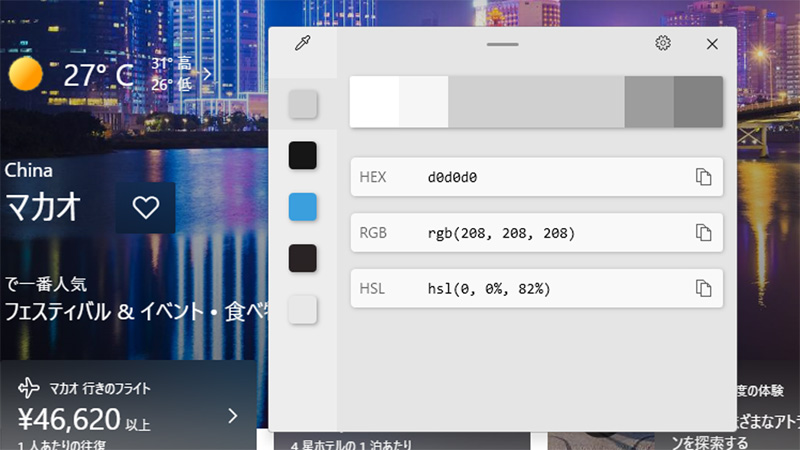
Other utilities
PowerToys offers many other utilities. Below is a list of utilities provided with PowerToys.
PowerToys is still a feature under development, so if you carelessly enable all the features, there is a risk that some kind of problem may occur. It is a good idea to enable and use only the functions that you really need.
What do you think? ?
By the way, I also have "Paste as Plain Text" and "Mouse Utility" enabled.
Paste as Plain Text allows you to paste text from the clipboard without formatting the text using a quick key shortcut (Ctrl+Win+V). I think this is a very useful feature when writing blogs, etc.
In the Mouse Utility, clicking the left (Ctrl) key twice illuminates the mouse with a spotlight. This is a really useful feature when you lose track of your mouse.