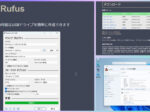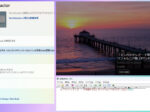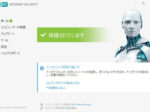Last updated: April 5, 2023 at 9:10 AM
Last updated: April 5, 2023 at 9:10 AM

I got an old laptop because my friend seemed not to need it anymore and could use it either boiled or baked.
It is a notebook computer "Wind Netbook U100" made by MSI in Taiwan, which was released about 10 years ago.
Since the OS is equipped with Windows XP, Microsoft's support has ended, and the net cannot be used properly.
Unfortunately, Windows XP can only use up to "TLS 1.0", a communication protocol that has been discontinued, so it is not possible to access recent SSL-encrypted websites (TLS 1.2/1.3).
In the days of XP, the encryption protocol was SSL 2.0/TLS 1.1, but modern websites are encrypted with TLS 1.2 or higher protocols, so Internet Explorer, the standard browser for Windows XP, can't access most of them. website is no longer available.
So, I don't need a Win XP PC either... 😓
However, by any chance, if Windows 10 works on this laptop, I will be able to use the net for the time being, so I tried to install Windows 10 on this laptop, even though it was reckless.
About system requirements for Windows 10
Just to be sure, we checked whether the specs of MSI U100 match the operating conditions of Windows 10 and summarized them in the comparison table below.
As a result, the memory is at the last minute, but the installation requirements seem to meet for the time being.
In addition, Microsoft does not officially support the method of skipping Vista/7/8/8.1 to Windows XP and suddenly installing Windows 10, so it is necessary to back up in advance and do so at your own risk. I have.
Of course, you can't upgrade, so you'll have to install Win 10 with a clean install.
| Device | System Requirements for Windows 10 | MSI Wind Netbook U100 Specs |
|---|---|---|
| Processor | 1 GHz or higher processor or SoC | Intel Atom N270 1.58 GHz (32 bit) |
| Ram | 1 GB (32-bit) or 2 GB (64-bit) | 1GB |
| HDD free space | 16 GB (32-bit OS) or 20 GB (64-bit OS) | 160GB (or 80GB) |
| Graphics Card | DirectX 9 and higher and WDDM 1.0 drivers | WDDM 1.0 |
| Display | 800 x 600 | 1024 x 600 |
Create Windows 10 Media
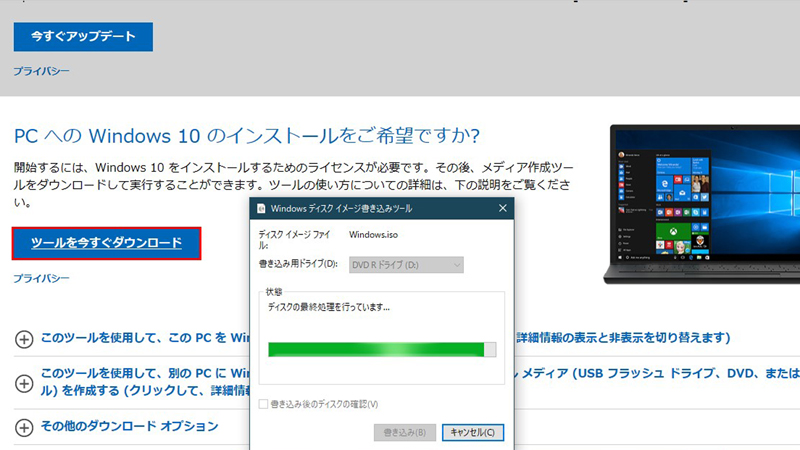
First, make the media you need for installation.
Prepare a blank DVD-R DL (8.5GB/double layer on one side) in advance.
Download the tool for installing Windows 10 from the following Microsoft site.
🔗 Download Windows 10
Once downloaded, select Use this tool to create installation media to install Windows 10 on another PC.
This time, I used the tool to create an ISO file and create a DVD disc for installing "Win 10 32/64 bit" below.
In terms of speed, booting from a USB memory is recommended, but this PC does not seem to be able to specify booting from a USB memory in the BIOS settings.
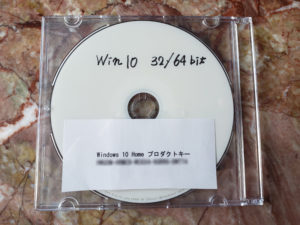
Install Windows 10

The laptop U100 does not have a DVD drive, so connect your external DVD (+Blu-ray) drive to the U100 via USB.
With the U100 shut down, put the Windows 10 installation disc in the DVD drive and press the power button on the U100.
The rest of the operation was not taken in the screenshot, so the installation instructions are described in writing only.
(1) When the MSI logo is displayed, press the F11 button to call the Boot menu and select "#1 [USB CD/DVD Rom]" to switch to booting from the DVD.
The Windows 10 installation screen will appear from the DVD drive.
* Install "Windows 10 Home 32bit".
(2) Select the type and language of the keyboat and click Next.
(3) Click Install Now.
You'll see "Start setup", so wait a while.
(4) On the Windows activation screen, select "I don't have a product key" and proceed with the installation.
(5) On the "Select operating system to install" screen, select "Windows 10 Home x32" and click "Next"
(6) On the "Applicable Notices and License Terms" screen, check "I accept" and click "Next"
(7) On the "Choose an installation type" screen, click "Custom: Install Windows only".
(8) On the "Where do you want to install Windows" screen, do not format, select "Drive 0 Partition 2" (C drive) and click "Next" (since this is a clean installation, it should be It is normal to format
(9) Click "OK" on the "Windows Setup" screen.
If you install without formatting, if there is enough space, the previous Windows data will be saved in Windows.old.
This file takes up a lot of space, so it's a good idea to delete it later on Windows 10 after the installation is successful and you no longer need it.
After that, installation of Windows 10 will start and proceed to the following screen.

To make this a quick installation, we avoided signing in with a Microsoft account and allowed you to log in with a local account without a password.
It may be miraculous, but I successfully installed Windows 10, and the following desktop screen was displayed.

Windows 10 Activation

If there is no problem with installing Windows 10, purchase a Windows 10 product key online. Microsoft's official version (Windows 10 Home) is 19,360 yen, but I bought it from Yahoo Auctions for 550 yen. A product key was issued within 1 hour after payment.
From the Windows 10 Start Menu, select Settings > Update & Security > Activation.
Enter the product key you purchased from the net to activate it.
When the license is activated, the "Windows is activated" screen will be displayed.
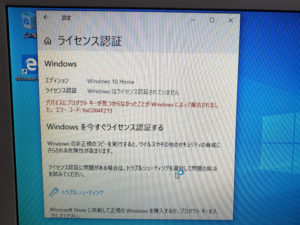


More memory
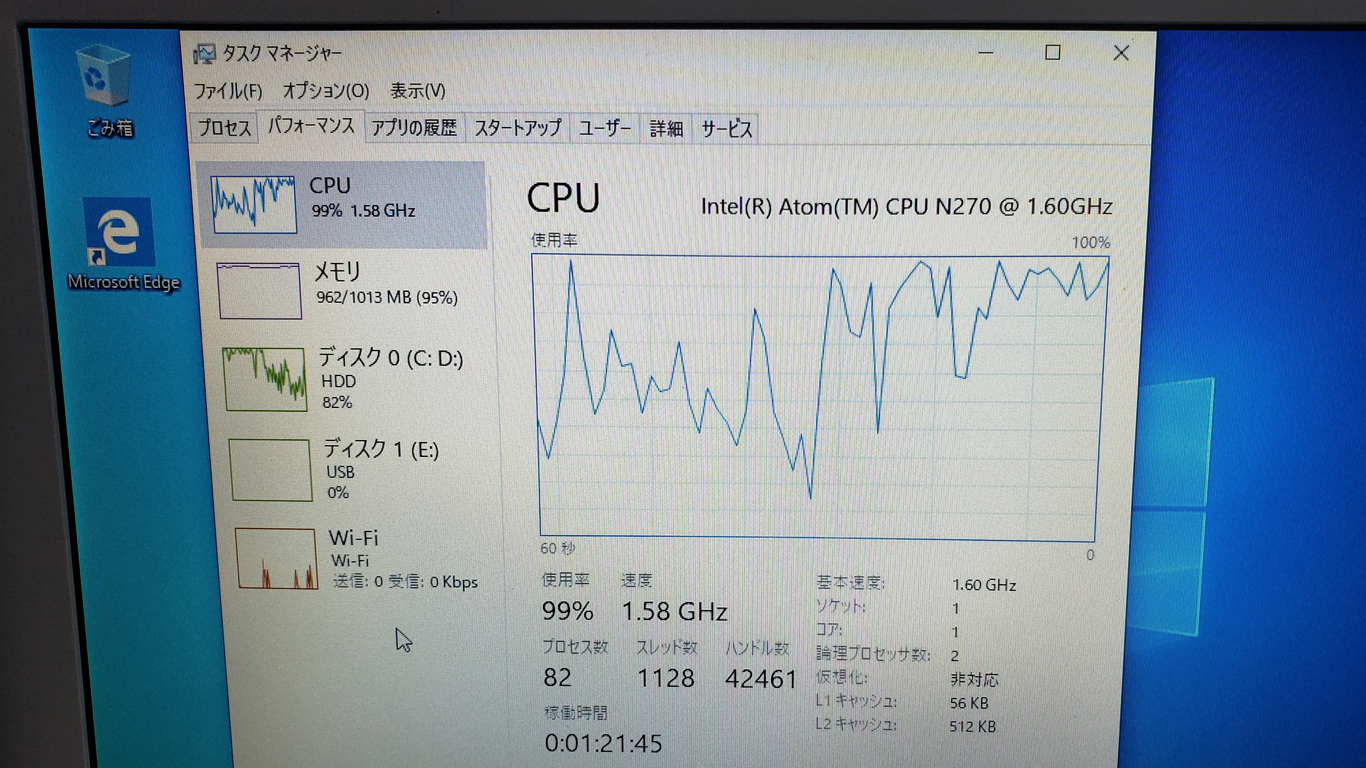
Although I successfully installed Windows 10, it is still a heavy load to run Windows 10 on an XP machine. When I open the task manager, it doesn't work properly because it doesn't have enough memory and it works in virtual memory mode. So, I happened to have his 1GB SO-DIMM card that I kept at home, so I decided to add it with this memory card.

The U100 has 1GB of RAM onboard, and it seems that up to 1GB can be added from the expansion slot. After removing a total of 9 screws (red circles) on the back cover of the U100, carefully remove the back cover and install the memory.



Start task manager and check if the memory has increased. The memory was increased from 1GB to 2GB properly!
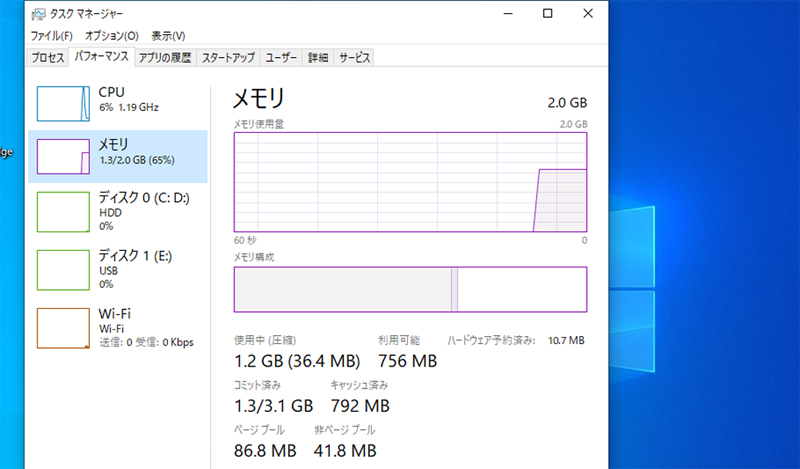
Wi-Fi connectivity and browser (Edge) upgrade

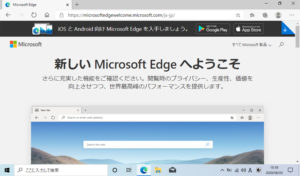
In order to connect to wireless LAN with U100, it is necessary to press "Fn + F11" each time by keyboard operation.
When I checked the connection, I was able to connect via Wi-Fi without any problems. Of course, wired LAN can also be connected.
In addition, it seems that the browser Microsoft Edge has been upgraded to the Chromium version of Edge, so I upgraded to the latest version (83.0.478.45) from the link below.
Please note that Edge for Chromium is included in the release of Windows 10 version 21H1 (aka Windows 10 May 2021 Update) and is now automatically installed by Windows Update.
🔗 Welcome to the new Microsoft Edge
I immediately started Edge and tried to connect to the internet, but it takes time to open a heavy page that uses a lot of Java Script like this site.
Running Windows 10 on a single-core CPU like the Intel Atom in the U100 seems like a pain. If you don't have at least Intel Core 2 Duo or more CPU power, you'll feel stressed when browsing the net.
As a matter of fact, the core server hosting this site supports TLS 1.3.
For Windows 10, TLS 1.3 (experimental stage) can be set from "Network and Sharing Center ⇒ Internet Options ⇒ Advanced Settings". Setting it to TLS 1.3 enables faster and stronger encrypted communication, so I changed the Windows 10 Internet settings to TLS 1.3.
By the way, there is a Bluetooth indicator on the front of the U100, but apparently this model does not have a Bluetooth module. It doesn't seem to be detected by Windows Installer, and Bluetooth is not registered in Device Manager.
2022.05.24 Update
In order to improve processing speed, the HDD of the U100 has been replaced with an SSD as described in the following article.