 Last updated: April 5, 2023 at 3:06 PM
Last updated: April 5, 2023 at 3:06 PM
 Epson's multi-purpose printer "EP-775A" which has been used for less than four years, the other day the head cleaning was repeated, suddenly the following error was displayed on the LCD panel of the printer, and finally the printer could not be used .
Epson's multi-purpose printer "EP-775A" which has been used for less than four years, the other day the head cleaning was repeated, suddenly the following error was displayed on the LCD panel of the printer, and finally the printer could not be used .
The absorption volume of waste ink absorbent pads has reached its limit. Contact your dealer or Epson Repair Center to replace the waste ink absorbent pad
⚠ When you see this error, you usually need to contact the Epson Repair Center for repair, otherwise the printer will not work at all. I checked the Epson website and found that this printer had reached the end of support on October 31, 2018. Even if you ask for repairs, you will likely be charged enough to buy a new printer, and the ink cartridge you just bought the other day will be ruined. So, this time, I decided to repair it myself. Leave the following repair instructions as your own memorandum. If you have encountered a similar phenomenon with an Epson printer, I think it would be good to refer to it. ☆ Removal of waste ink tank and replacement of absorption pad 1. Turn off the printer, open the scanner unit, remove the two screws with a Phillips screwdriver, and peel off the exterior
2. After peeling the exterior, it looks like the following.
3. Remove the two screws at the top of the left end and the inside of the right end, and remove the cover with the EPSON logo printed
4. Remove the paper tray, remove the two screws, and remove the lower right front cover
5. Remove one screw on the front of the waste ink tank
6. Remove one screw on the back of the waste ink tank from the back of the printer
7. Pull the waste ink tank down while pulling the nail on the front of the waste ink tank with a flathead screwdriver
8. Replace the absorbent pad in the waste ink tank with a cotton wool on hand (fit the center recess appropriately to the previous shape)
9. Reseat the waste ink tank and restore all parts 10. A utility that allows you to turn on the printer and reset the waste ink counter on Epson inkjet printers"WIC Reset Utility"Start (release key is around 1000 yen) and reset the waste ink tank counter (below) 11." Verify that printers processed by the WIC Reset Utility can start correctly
☆ Reset waste ink tank counter 1. Connect the EP-775A to the PC via USB or Wi-Fi, turn on the printer, and then start the "WIC Reset Utility". 2. Select Printer Name⇒ EP-775A
3. "Contunue", "I want to reset counters waste." Click on
4. Click “I want to reset counters beforehand.”
5. Enter the purchased reset key. If you do not purchase a reset key and want to use the printer in a hurry, you only need to use it once. If you enter 'trial', you can reduce the counter value by 10% and set it to 90%.
6. Turn off the printer
7. Confirm that the waste ink tank counter has been reset, and click “Close”
8. With the printer restarted, click “Read waste counters” to check the final reset value of the waste ink tank counter
*2022.10.23 Added
Currently, we are replacing it with the model (EPSON EP-883AB) linked below. This model is convenient for printing business cards, and the user can replace the waste ink tank.











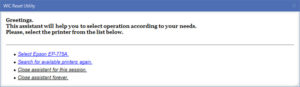
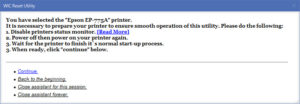
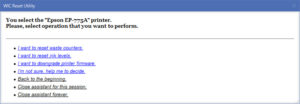
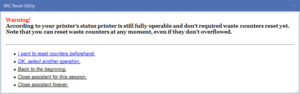
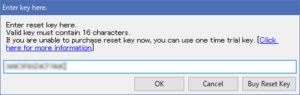
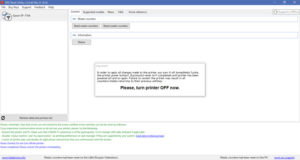
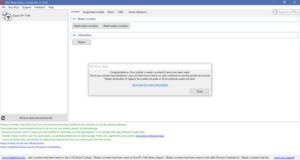
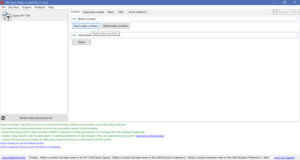



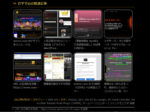

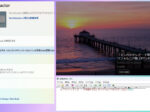
It is a very grateful article! !
I just bought four genuine inks today,
I will buy cotton wool in a hurry! !
I really feel the light
Thank you! ! ! !
rikoriko18
It was good to be helpful (^ _-)